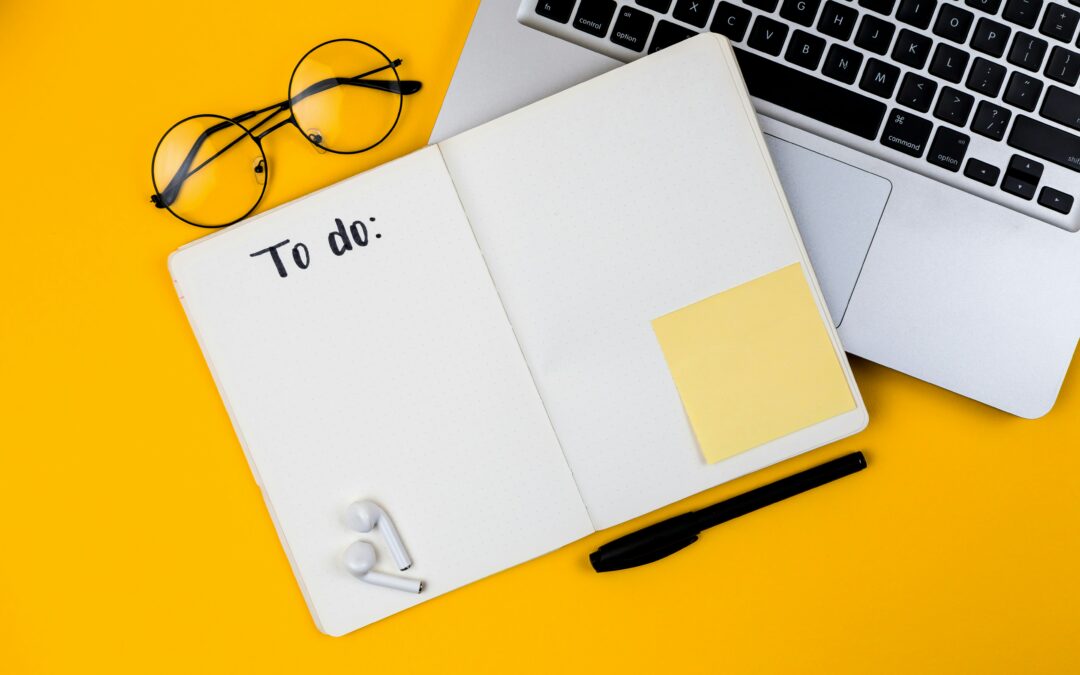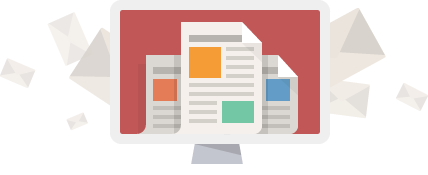How to Optimize UX Design for Screen Readers?
Creating an optimized user experience (UX) is crucial for any website or application, but it becomes even more important when considering accessibility for screen reader users. Screen readers are assistive technologies that read aloud the content of a webpage to blind or visually impaired users. Understanding how screen readers work and implementing design practices that cater to their needs can greatly enhance the accessibility and usability of your website. In this blog post, we will explore various strategies for optimizing UX design for screen readers, including the importance of consistent layouts, descriptive labels, comprehensive image alt text, accessible forms, logical content structure, and more. By implementing these techniques, you can ensure that your website provides a seamless and inclusive experience for all users.
Understanding Screen Readers
Screen readers are assistive technologies that read aloud the content of a webpage to blind or visually impaired users. Understanding how screen readers work is essential for optimizing UX design and ensuring accessibility for all users.
Importance of Consistent Layouts
Consistent layouts play a crucial role in optimizing the user experience for screen reader users. By providing familiar and predictable structures, consistent layouts enable seamless navigation through a website. When screen reader users encounter consistent layouts, they can easily locate and access the desired information, enhancing their overall user experience.
In contrast, inconsistent layouts can be confusing and disorienting for screen reader users. When the structure and organization of a webpage vary from page to page, it becomes challenging for screen reader users to establish a mental model of the website. This inconsistency hinders their ability to efficiently navigate and comprehend the content, leading to a subpar user experience.
Therefore, it is essential to maintain consistent layouts throughout a website to ensure accessibility for all users. By creating cohesive and predictable structures, designers can facilitate a smoother interaction between screen readers and the content, optimizing the user experience for blind or visually impaired individuals.
Creating Descriptive Labels
One crucial aspect of optimizing UX design for screen readers is creating descriptive labels. Descriptive labels provide essential context and information for form inputs and interactive elements, enabling screen reader users to understand their purpose and functionality. When designing forms, it is important to use labels that clearly describe the input requirements or the action associated with a particular element. For example, instead of using a generic label like “Name,” consider using a more descriptive label like “Enter your full name.” This provides screen reader users with clear instructions and helps them navigate through the form efficiently.
In addition to descriptive labels, it is crucial to ensure that they are associated correctly with their corresponding form inputs. This can be done using the <label> element or by using the for attribute on the label tag and specifying the corresponding input’s id attribute. This association helps screen reader users understand which labels belong to which inputs.
Furthermore, for interactive elements such as buttons or links, it is important to use labels that indicate their purpose or action. For example, instead of using a button label like “Click here,” consider using a more descriptive label like “Submit form” or “View more details.” This helps screen reader users understand the functionality of the element and make informed decisions.
The Power of Comprehensive Image Alt Text
When designing for screen readers, it is essential to provide comprehensive alternative text for images. Alt text serves as a textual description of an image, allowing users with visual impairments to understand the visual content of a webpage.
Here are some best practices for creating effective image alt text:
- Be descriptive: Describe the content and purpose of the image concisely and clearly.
- Include relevant details: Provide information about important elements and context within the image.
- Avoid redundancy: Ensure that the alt text does not duplicate surrounding text or captions.
- Keep it concise: Limit alt text to a maximum of 125 characters to prevent overwhelming screen reader users.
- Use keywords: Incorporate relevant keywords that help convey the main message of the image.
By crafting comprehensive alt text, you enhance the overall user experience and ensure equal access to information for all users, regardless of their visual abilities.
Building Accessible Forms
Accessible forms are crucial for ensuring that all users, including those who rely on screen readers, can effectively interact with your website. Here are some key considerations when designing accessible forms:
- Clear Instructions: Provide clear and concise instructions for completing the form. Use plain language and avoid jargon to ensure comprehension.
- Error Messages: Include clear and descriptive error messages that are announced by screen readers. Highlight the specific fields that need to be corrected.
- Logical Tabbing Order: Arrange form elements in a logical order to ensure that screen reader users can navigate through them easily using the keyboard. The tabbing order should follow the visual order of the form.
By implementing these accessibility features, you can enhance the usability and user experience of your forms for screen reader users and promote inclusivity on your website.
Structuring Content Logically
Screen reader users rely on logical content structure to navigate through a webpage effectively. By utilizing headings and landmark roles, we can improve the overall user experience and facilitate efficient information retrieval.
Headings
Using descriptive headings helps organize the content and allows screen reader users to understand the hierarchy and structure of the webpage. Properly structured headings should be used in a logical and sequential order (e.g., h1 should be the main heading, followed by h2, h3, and so on) to provide clear navigation cues.
Landmark Roles
Landmark roles are HTML elements that define the purpose and structure of different sections on a webpage. This includes elements such as header, nav, main, and footer. By using landmark roles, we can provide additional navigation landmarks for screen reader users, improving their ability to navigate through the webpage efficiently.
Lists
When presenting a list of items, it’s important to use appropriate HTML list elements (ul, ol) and list item elements (li). This helps screen reader users understand the content as a list and provides a clear delineation between individual items.
Paragraphs
Use paragraphs to group related text content together. This helps screen reader users understand the flow of information and improves readability.
Blocks of Content
For longer sections of content, it’s helpful to use blockquote elements to visually separate the content and provide additional context. This can make it easier for screen reader users to distinguish quoted content from regular text. By structuring content logically, we enhance the accessibility and usability of our web pages for all users, ensuring that screen reader users can navigate and understand the information effectively.
Designing for Keyboard Navigation
Keyboard navigation is essential for screen reader users, who rely on it to navigate websites without using a mouse. Designing websites that are keyboard accessible ensures inclusivity and usability for all users, including those with motor disabilities.
Here are some key considerations when designing for keyboard navigation:
- Ensure all interactive elements, such as links and buttons, are keyboard-focusable and can be activated using the Enter key.
- Use meaningful and descriptive labels for interactive elements to provide clear instructions for keyboard users.
- Use skip navigation links to allow keyboard users to bypass repetitive parts of the webpage and go directly to the main content.
- Make sure the tabbing order follows a logical flow and is consistent with the visual layout of the page.
- Provide visual cues, such as focus states or highlight colors, to indicate the currently focused element for keyboard users.
By designing with keyboard navigation in mind, you are creating a more inclusive and accessible user experience for all users.
Optimizing for Assistive Technology
Optimizing UX design for assistive technology, such as screen readers, is crucial for ensuring accessibility and inclusivity for all users. By considering the needs of visually impaired users and users with other disabilities, websites can provide a more inclusive and accessible user experience. Here are some key factors to consider:
- 1. Consistent layout: Ensure that the layout of your website is consistent across all pages. This helps screen reader users navigate through the website easily and find the desired information.
- 2. Descriptive labels: Use descriptive labels for form inputs and interactive elements. This helps screen reader users understand the purpose and functionality of these elements.
- 3. Comprehensive image alt text: Provide comprehensive alternative text for images. This allows screen reader users to understand the visual content of the webpage.
- 4. Accessible forms: Design forms with accessibility in mind, including clear instructions, error messages, and logical tabbing order. This improves usability and effectiveness for screen reader users.
- 5. Logical content structure: Structure the content of your webpage logically using headings and landmark roles. This helps screen reader users navigate through the webpage efficiently.
- 6. Design for keyboard navigation: Ensure that the website is keyboard accessible, as screen reader users rely on keyboard navigation. This promotes inclusivity for users with motor disabilities as well.
By optimizing UX design for assistive technology, you can create a more inclusive and accessible user experience for all users. Continuously evaluate and update your design based on user feedback and evolving accessibility standards to ensure ongoing accessibility for screen reader users.
Testing and Evaluating Accessibility
Regularly testing and evaluating the accessibility of a website is crucial to ensure that it meets the needs of screen reader users and remains inclusive for all. Here are some key steps to consider:
1. Conduct User Testing
Engage with screen reader users to test the website’s accessibility. Gather feedback and insights on their experience, including any difficulties or barriers they encountered.
2. Perform Automated Accessibility Testing
Utilize automated testing tools specifically designed for accessibility to identify potential issues. These tools can highlight areas that need improvement, such as missing alt text, improper heading structure, or inaccessible forms.
3. Manual Accessibility Evaluation
Go beyond automated testing and manually review the website’s accessibility. Check for proper keyboard navigation, accurately labeled form elements, and semantic HTML structure.
4. Consider WCAG Guidelines
Refer to the Web Content Accessibility Guidelines (WCAG) to ensure the website meets recognized standards for accessibility. WCAG provides detailed criteria and techniques to follow to achieve accessibility compliance.
5. Document and Address Accessibility Issues
Create a comprehensive report of identified accessibility issues and prioritize them based on severity. Develop a plan to address and resolve these issues, making sure that they do not hinder the user experience.
6. Conduct Regular Audits
Continuously monitor and audit the accessibility of the website. Stay up to date with evolving accessibility standards and make any necessary updates to maintain compliance.
7. Seek Expert Advice
If needed, consult experts in web accessibility to gain insights and guidance on improving the website’s accessibility. They can provide recommendations and best practices for optimizing UX design for screen readers. By following these testing and evaluating practices, you can ensure that your website remains accessible and provides an inclusive experience for all users, regardless of their abilities.
Continuous Improvement in UX Design
Continuous improvement in UX design is crucial for ensuring that websites remain accessible and user-friendly for screen reader users and other individuals with disabilities. By actively seeking and incorporating user feedback, designers can identify areas for improvement and make necessary adjustments to enhance the overall user experience. Additionally, staying updated with evolving accessibility standards and guidelines enables designers to implement best practices and ensure ongoing accessibility for all users.
Conclusion
If your organization needs some marketing assistance, then we are available and can be reached by clicking here. The image is courtesy of Volodymyr Hryshchenko.

JDS WebDesign is a Web Design and Brand Marketing Agency located in Marietta, Georgia. We create AWESOME on line presence for Start-ups and Influential People/Organizations. To learn more about us or how we can help you and your organization, you can contact us or schedule a meeting.
Join our mailing list to keep up with JDS WebDesign and find get tutorials and information about how to improve your website or business.
Get Your Mobile Application TODAY!!!
Unlock your next state of growth. Mobile applications that change minds & deliver more!!!
CLICK THE RED BUTTON BELOW TO GET STARTED!!!